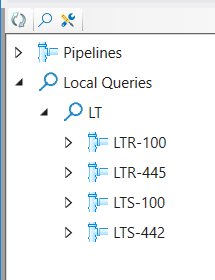AutoPLANT Project Browser
The AutoPLANT
Project Browser tree displays a list of all line numbers and associated
components of the active AutoPLANT project.
Click on a pipeline number from the list and its isosheet
will be added in the
IsoSheet Grid. From there you are able to select it and use
the
Isometric Processor to generate an isometric for the line.
Note: For AutoPlant
users, the Isometric Processor can be configured to generate multiple output
formats, including a 2D DWG file.
Click Here for more information on how to configure these different
outputs.
Toobar
The following tools are available for the AutoPLANT
Project Browser:
| Setting | Description |
|---|---|
 Refresh Active Tree
Refresh Active Tree
|
Refreshes the Active tree with any changes made to the active model. |
 EC Query EC Query
|
Displays a Search dialog allowing you to define a specific set of conditions to search for in the project database and return results matching the conditions. Once a query has been defined, you are able to name the query in the Name Query dialog. The saved query is added to the Local Queries node. |
 Preferences Preferences
|
Displays the Preferences dialog enabling you to define the criteria fields that will be available to break your generated isometrics into separate drawings. |